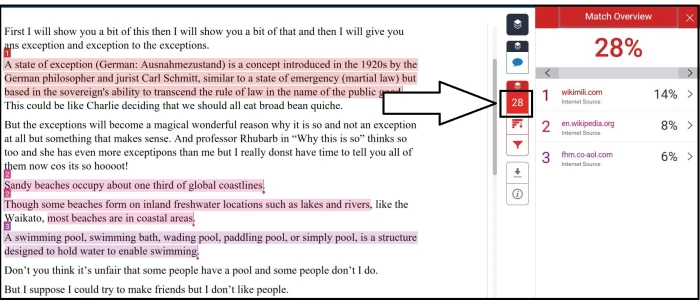Similarity report
For students on the Turnitin Similarity score and similarity report and how to submit a draft assignment to Turnitin.
The University of Waikato uses Turnitin to compare your assignments with published contents and other student assignments to identify any similarities. This is part of our commitment to academic integrity.
You can use Turnitin to improve your assignment drafts and to find missing sources. Student Learning also offers free online and in-person assistance to help you better understand your assignment, which you can access by booking a consultation.
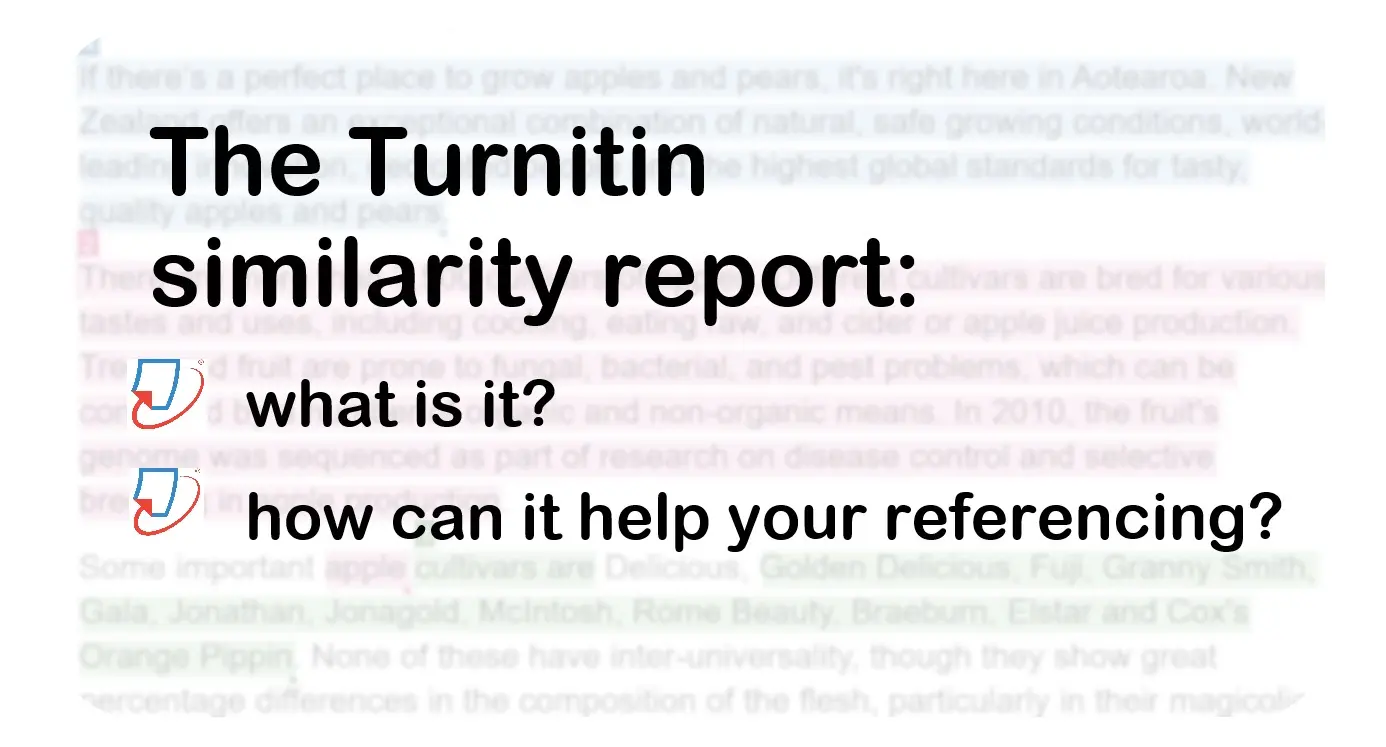
Submitting a draft assignment to Turnitin
To submit your assignment draft to Turnitin, ensure you leave enough time to receive the Similarity Report and remember to submit your final draft.
- Go to the Moodle paper and select the Assignment you wish to submit.
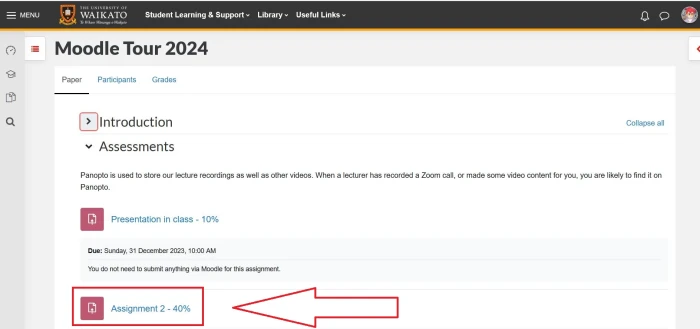
- Towards the top right on the assignment page, select Add submission.
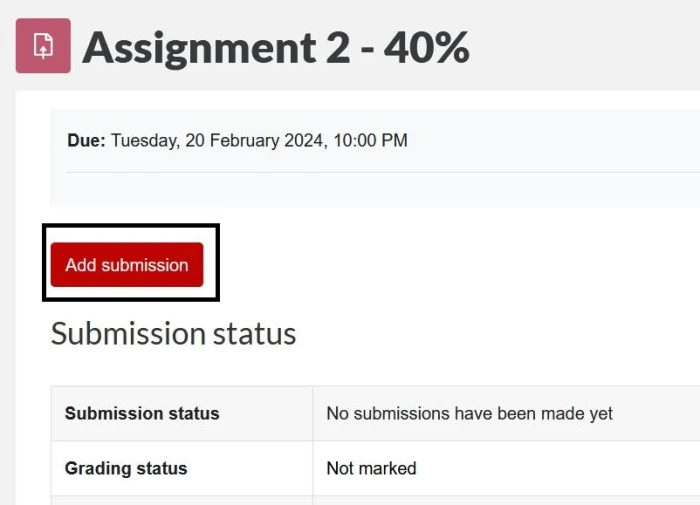
- Upload your assignment draft, then select Save changes.
Note: See Submit an assignment for more information.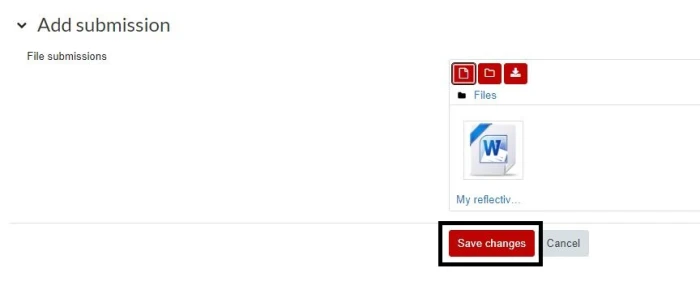
Note: You should now be on a page that has Edit submission and Remove submission buttons at the top and Submission status showing as Draft (not submitted). Stop right here, go no further for now.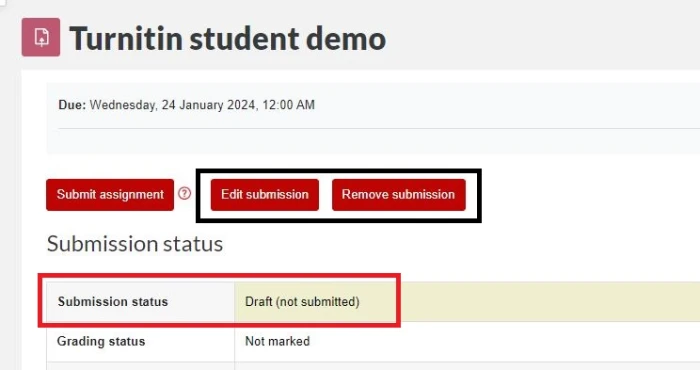
You will also see a message that your file is Queued for assessment by Turnitin.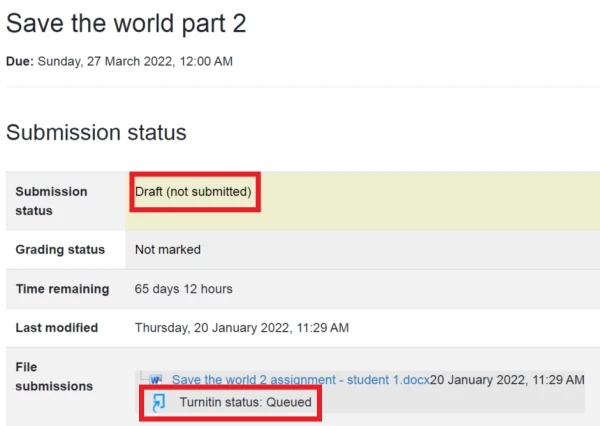
- You will receive an email when your Similarity Report is ready, or watch out for a coloured box to appear in File submissions below the Turnitin ID. You might need to refresh the page. Select the number in the box to access your Similarity Report.
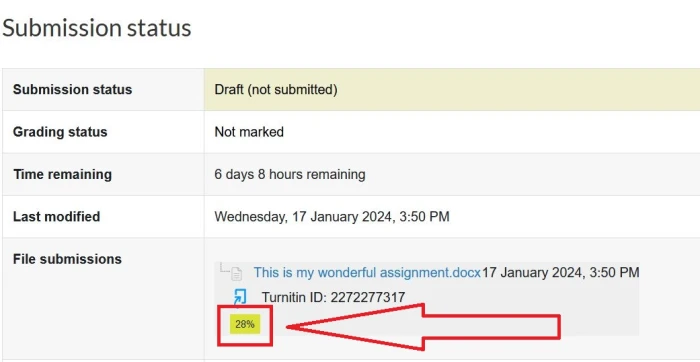
View similarity report
Note: You can make an appointment to see Student Learning if you would like help with using the Similarity Report to improve your assignments.
After you select the Similarity number in step 4 above, you will be taken to Turnitin. Sections of your assignment that show similarities to other assignments or published sources will be highlighted as in the image below.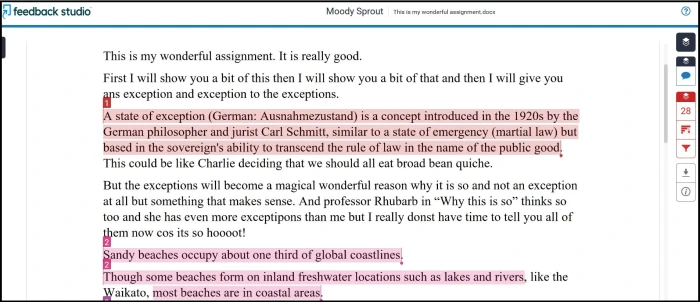
- To see an individual similar source, select the number at the top left of the highlighted section.
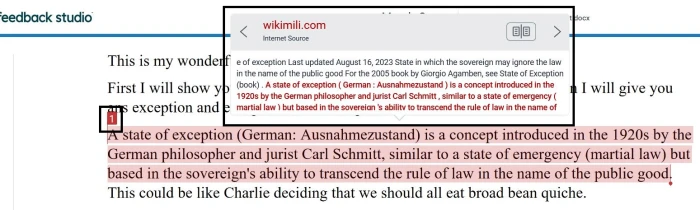
- To see a Match Overview, in the menu to the right of the page select the Similarity number.