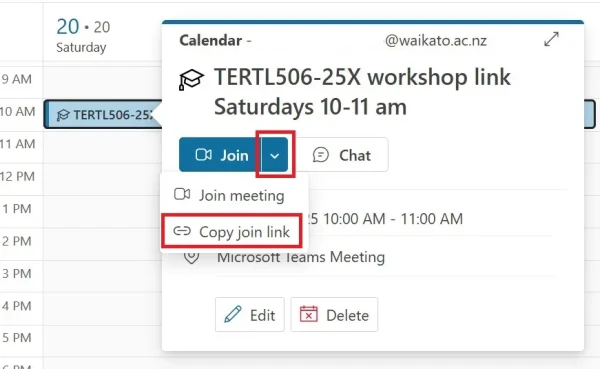Add Teams meeting link in Moodle
For staff on how to add a link to lectures, tutorials, or other Microsoft Teams sessions into a Moodle paper.
- This page explains how to create a Teams meeting link and add it to your Moodle papers as a URL.
- Teams will replace Zoom for teaching from 7 July 2025. This includes lectures, tutorials, workshops and remote office hours.
Panopto is available for recording lectures and live webcasts.
- See how to link Teams recordings and Panopto.
- See this Zoom v. Teams comparison page. It includes lots of links on how to use Teams meetings for teaching.
- Learn about Teams on the M365 Learning Portal.
Video: Teams meeting links in Moodle
This video is a quick introduction to adding a Teams meeting link to Moodle papers for lectures, tutorials, and other teaching sessions.
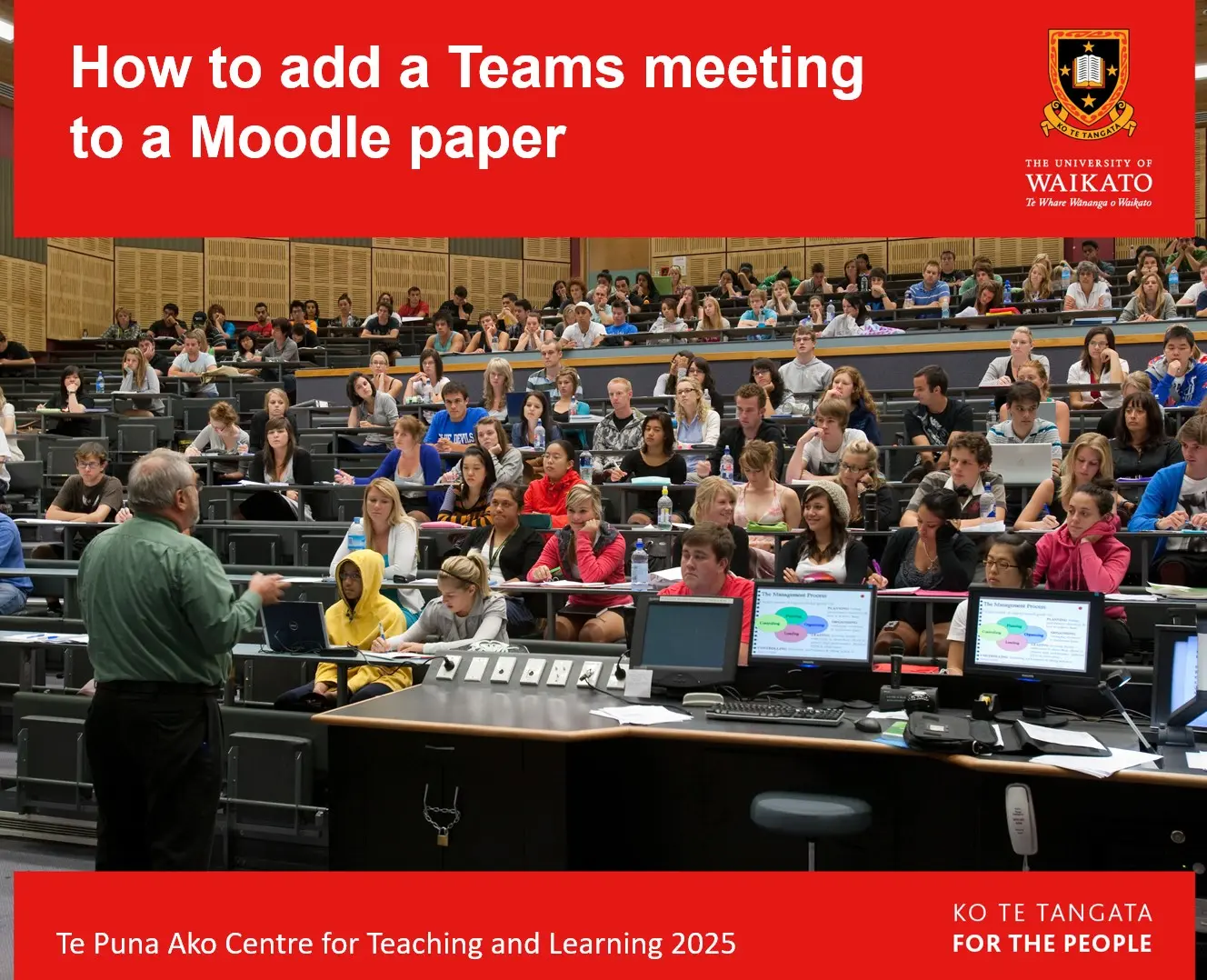
How to add a Teams Meeting to a Moodle paper
1. In Teams Calendar
- Open the Teams app on your device.
Note:
We recommend that you use the desktop app version of Teams, rather than the browser version.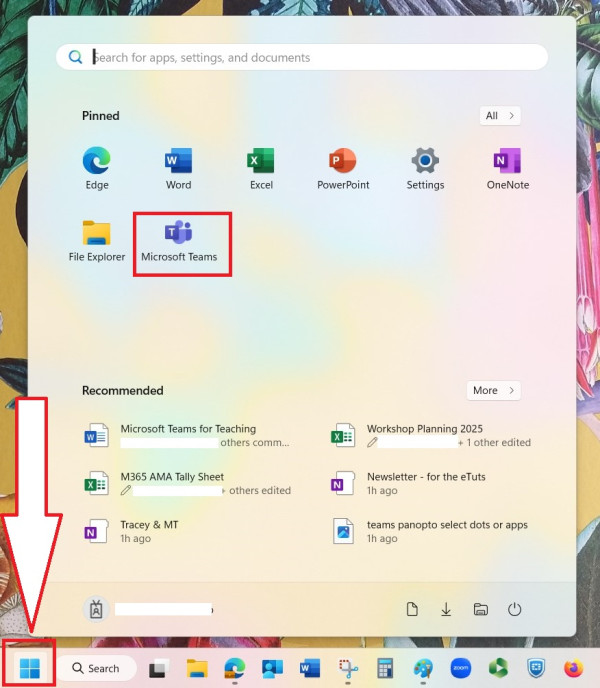
- On the left, select the Teams calendar.
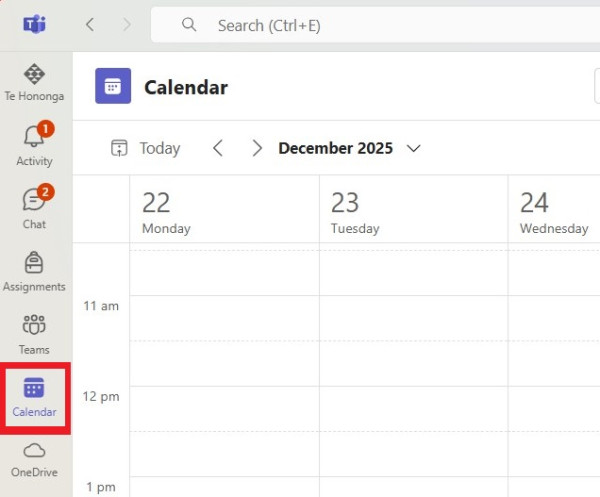
- Select a meeting day and time.
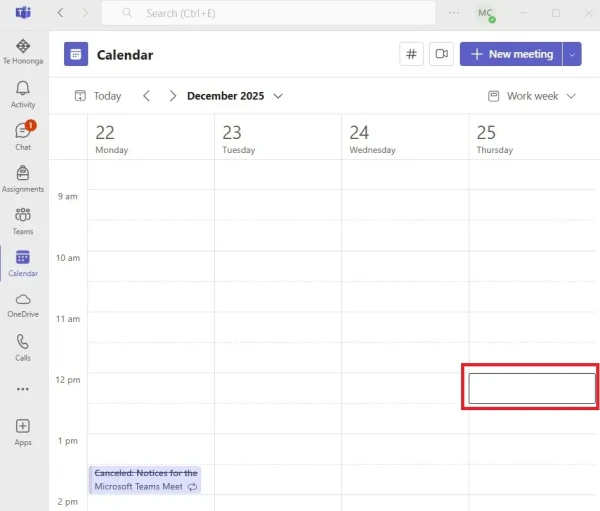
- Give your meeting a Title, then at the top right select Save.
Note:
* If you will record your Teams meeting, use a unique title to facilitate mapping to Panopto.
* There is no need to save your meeting in Teams Calendar as a recurring meeting (except for your convenience, if you would like to see all instances). You can use a single Teams meeting link for weekly lectures, tutorials, etc.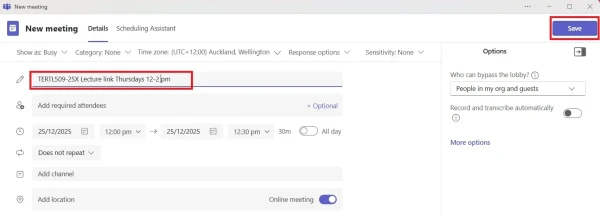
- Select the saved meeting, then, in the pop-up window, select the copy icon to the right of the link.
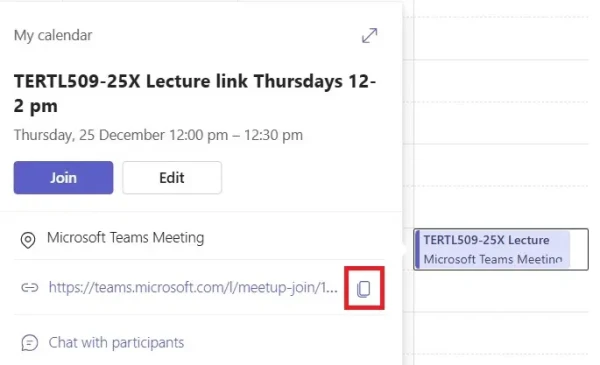
2. In Moodle
- At the top right of your Moodle paper, toggle Edit mode on.
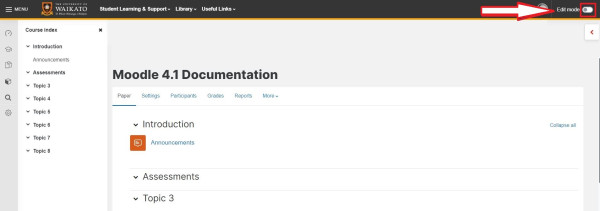
- At the bottom of the relevant section, select Add an activity or resource.

- In the activity picker, scroll down and select URL.
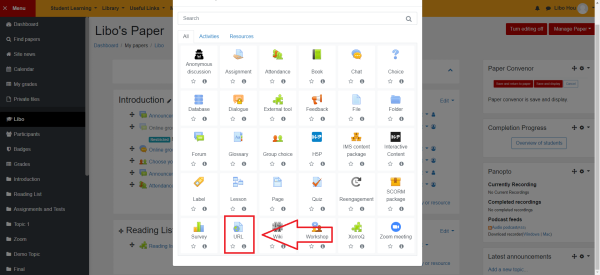
- Enter a Name. It is a good idea to include details such as the day, time, and type (e.g. lecture or tutorial) of Teams session in the Name.
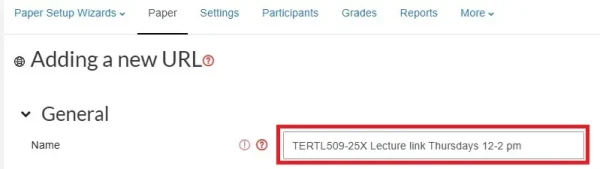
- Paste the Teams joining link in the External URL text box.
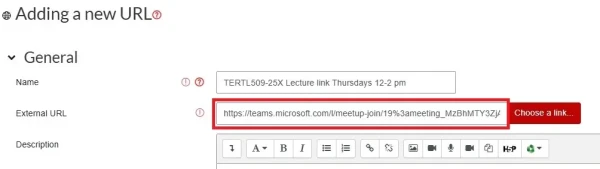
- If you wish, enter instructions for your students in the Description text box. You can also tick Display description on paper page.
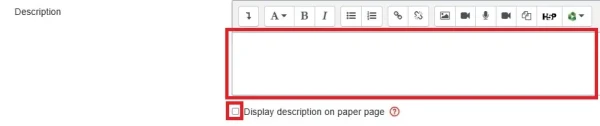
- Scroll down and select Save and return to paper or Save and display.
 Note:
Note:
Your students can now join the lecture (or other Teams meeting) by selecting the link in Moodle.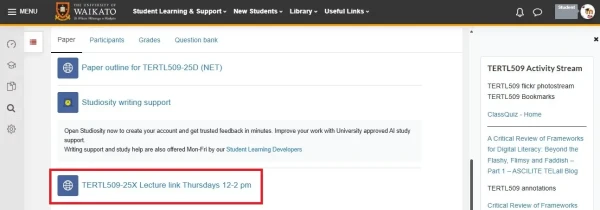
Extra options
Meeting types in Teams calendar
When you add a new meeting in Teams calendar, at the top right of the screen you can select the drop-down arrow to the right of +New meeting to see a menu of meeting options. Please review the option settings (e.g. when students can use chat) to ensure they suit your session.

Outlook calendar
If you prefer, instead of using Teams calendar you can create a Teams meeting in Outlook calendar, then copy the meeting link to add to Moodle as above. The steps are a little different and there are less features available.
- Go to your Outlook calendar, select a meeting day and time, then select More options at the bottom right of the pop-up window or the arrows at the top right.
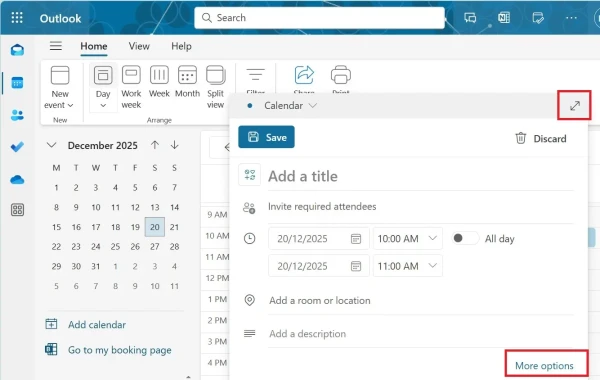
- Enter a meeting Title.
Note: If you will record your Teams meeting, use a unique title to facilitate mapping to Panopto.
- Toggle Teams meeting on, then select Save.
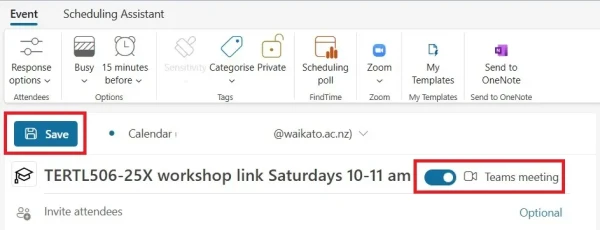
- Select your saved meeting, then the drop-down arrow to the right of Join and in the drop-down menu choose Copy join link.