Wizard 5: Add Paper Information
For staff on how to use Paper Outlines Wizard 5 in Moodle to add Paper Outline information.
Access the wizard
- At the top right of your Moodle paper, toggle Edit mode on.
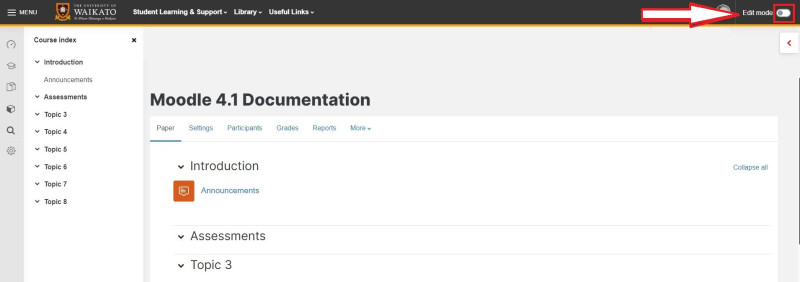
- At the top left of your Moodle paper, select the Paper Setup Wizards tab.

- In the drop-down menu, select 5. Add Paper Information.
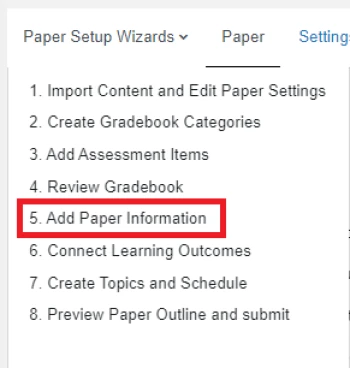
- Enter the required information in the text boxes.
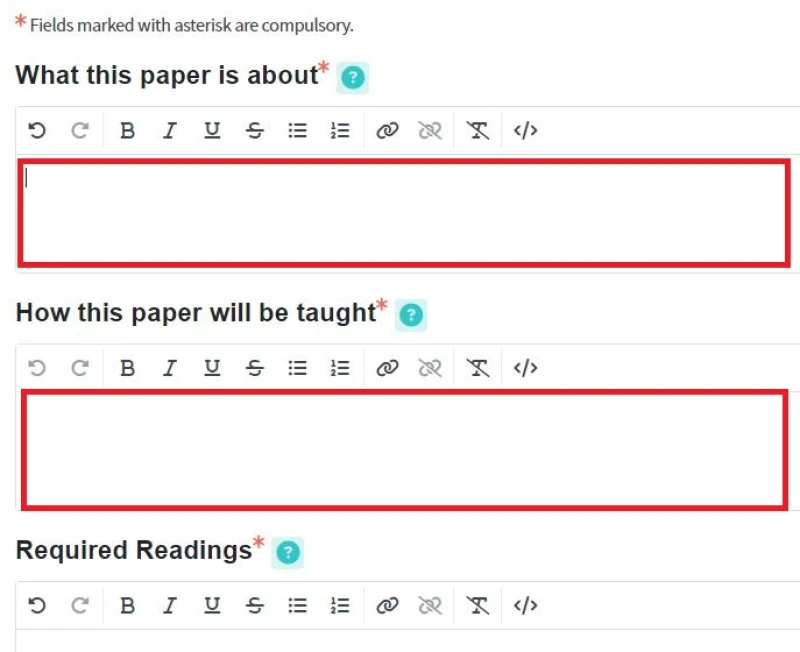
- Towards the top right of the screen, select Save Changes.
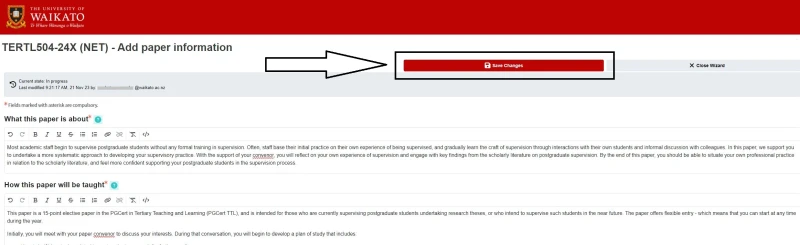
Close the wizard
At the top right of the screen, select Close Wizard.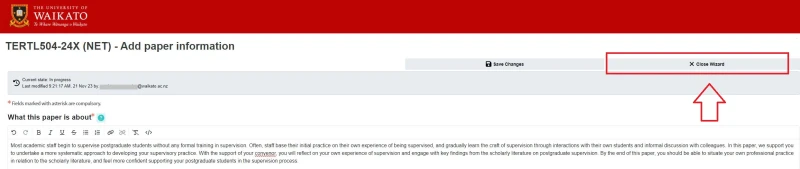
Note: It's a good idea to use the Close Wizard button, rather than just closing the browser tab, because if you have unsaved changes it will trigger a reminder.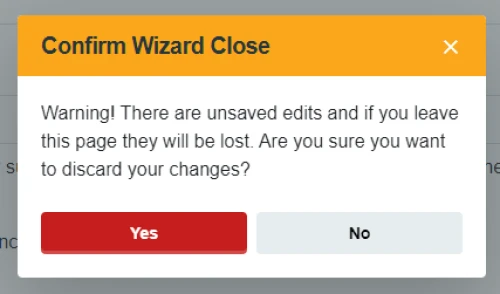
- You can have all the wizard browser tabs open at the same time.
- To move on to Wizard 6, either close the Wizard 5 browser tab, or select your Moodle paper browser tab.