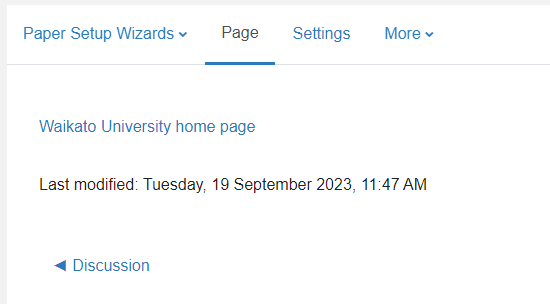Add a web page
- In the top right-hand corner of your Moodle paper, toggle Edit mode on.
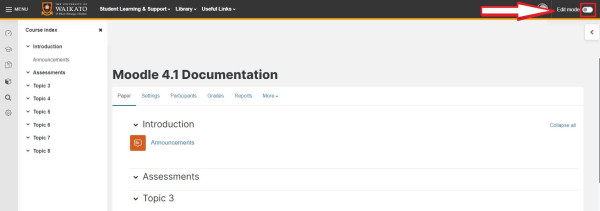
- At the bottom of the appropriate central section/topic/week, select Add an activity or resource.

- Select the Resources tab, then select Page.
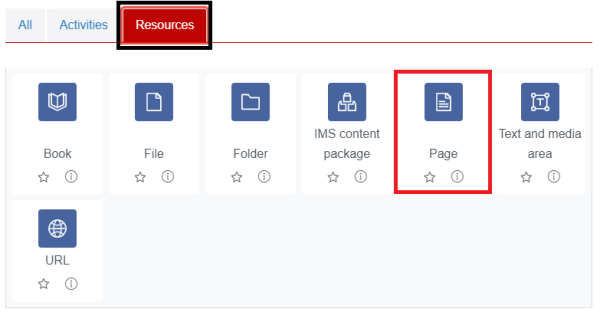
- Give your page a Name.
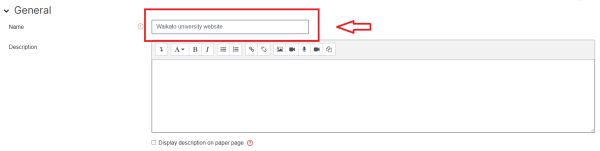
- In the Content section, at the top of the Page content text box, select the link icon.
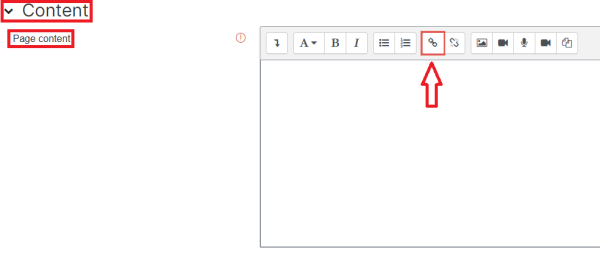
Note:
You can also select the icons at the top of the Page content text box to add other types of content, e.g. images, and/or enter text.
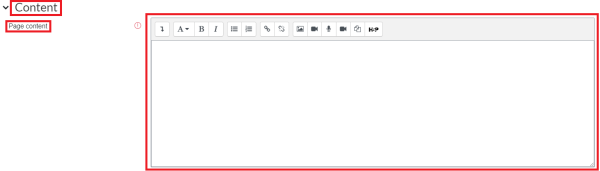
- Selecting the URL icon generates a Create link popup box. In the Text to display field, enter any text that you want the URL to display as, then copy and paste the link URL into the Enter a URL field. Finally, at the bottom of the popup box, select Create link.
Note:
To upload a file as a link, select Browse repositories.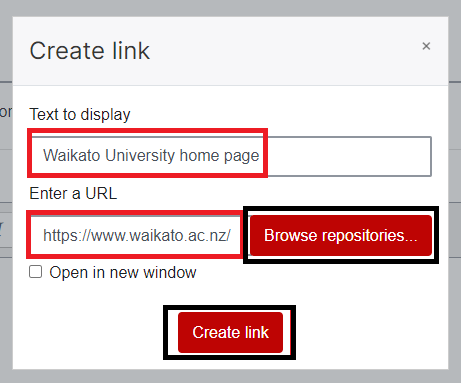
- Select Appearance to display the section, then select the Display type from the drop-down menu.

- Scroll down and click Save and return to paper or Save and display.
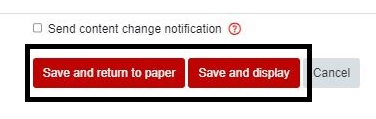
Your Page should look like the image below. 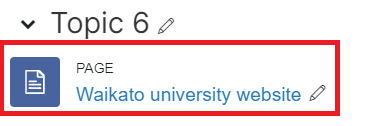
When you select your PAGE, you should see a link as in the image below.