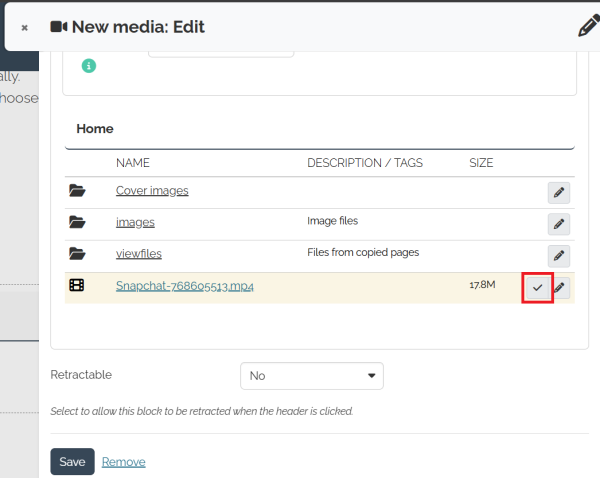Adding embedded media
For staff and students on how to add embedded media to a page in Mahara.
- Navigate to the page where you wish to add the media.
- Select the Edit button (pencil icon) at the top right of the page to enter edit mode.
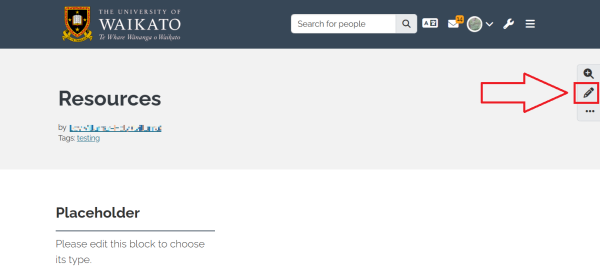
- On the right-hand side of the page, select or drag the + icon to add a block. A pop-up window should appear.
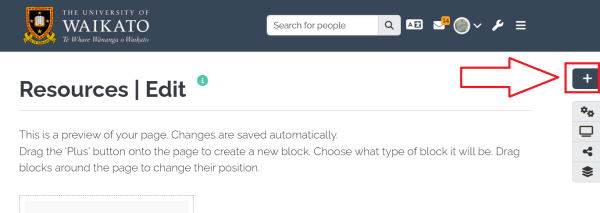
- In the pop-up Add new block window, select the Position where you would like your new block to be placed, then select Add.
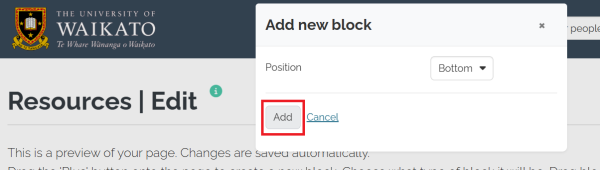
- Enter a Block title in the text box.
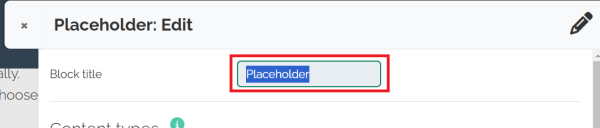
- Under Content types, select Show more to view more content type options.

- Select Embedded Media from the list.
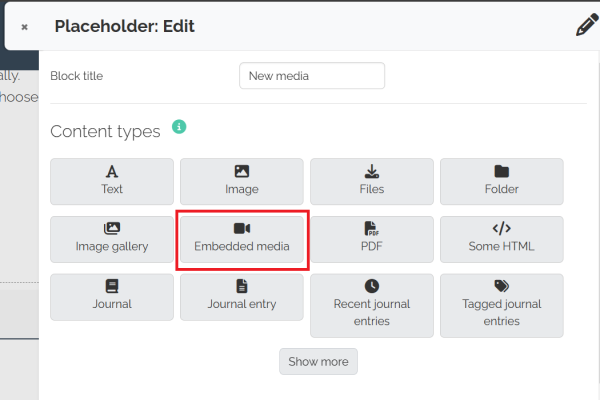
- Select Media tab to expand.
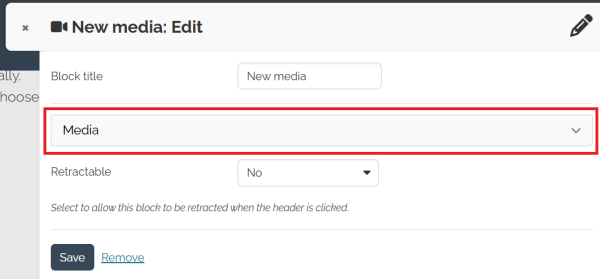
- Tick the box below Upload file to accept the user terms and conditions, then use the Choose files button to upload your Video.
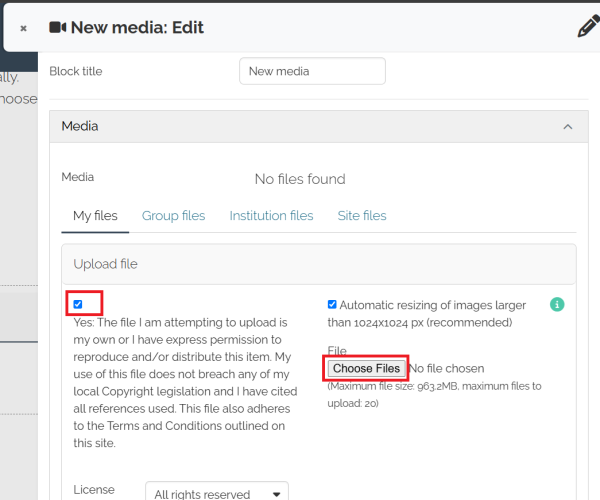
- Save your new block. The video will be displayed immediately on your page.
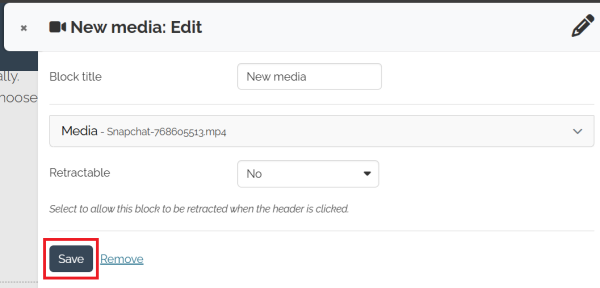
Note: If you have already uploaded the video, you can find it in the file explorer. You may need to scroll down to view it. Tick to the right of the file and select Save to see it on your page.