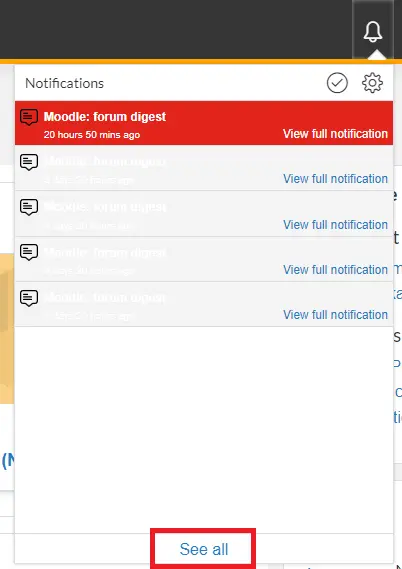Checking Notifications in Moodle
For students on how to check notifications in Moodle
In the top right-hand corner beside your name, Moodle will display all notifications and messages sent to you. These include when another user sends you a personal message, a post has been added to a forum you subscribe to, an assignment you have submitted has been graded or when you have submitted to a quiz.

- To view your notifications in Moodle select the bell icon located in the top right-hand corner. To view a specific notification select the item. It will take you to that message, forum, assignment, etc.
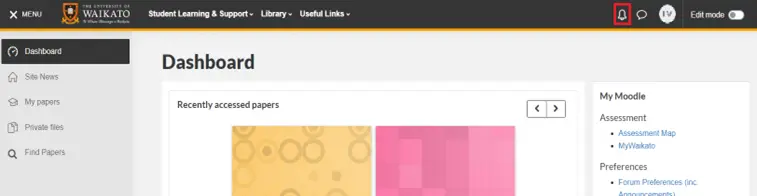
- To view messages sent to you select the speech icon located in the top right-hand corner. This will allow you to view all messages sent to you through Moodle.
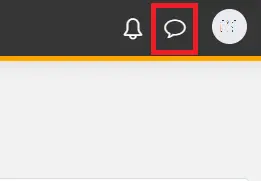
Note: You can also select See all to view all notifications