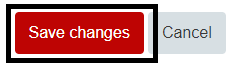Release marks using workflow
For staff on how to release marks using workflow in Moodle.
When workflow is on in your assignment settings, marks will be hidden from students until you release them. Workflow is on by default on new assignments. This page shows you how to release marks to all or some students.
Also view our guide on how to turn marking workflow on.
Note: Quizzes do not use marking workflow. See How to release quiz marks.
-
On the top left-hand corner of your Moodle paper, open the Paper index.
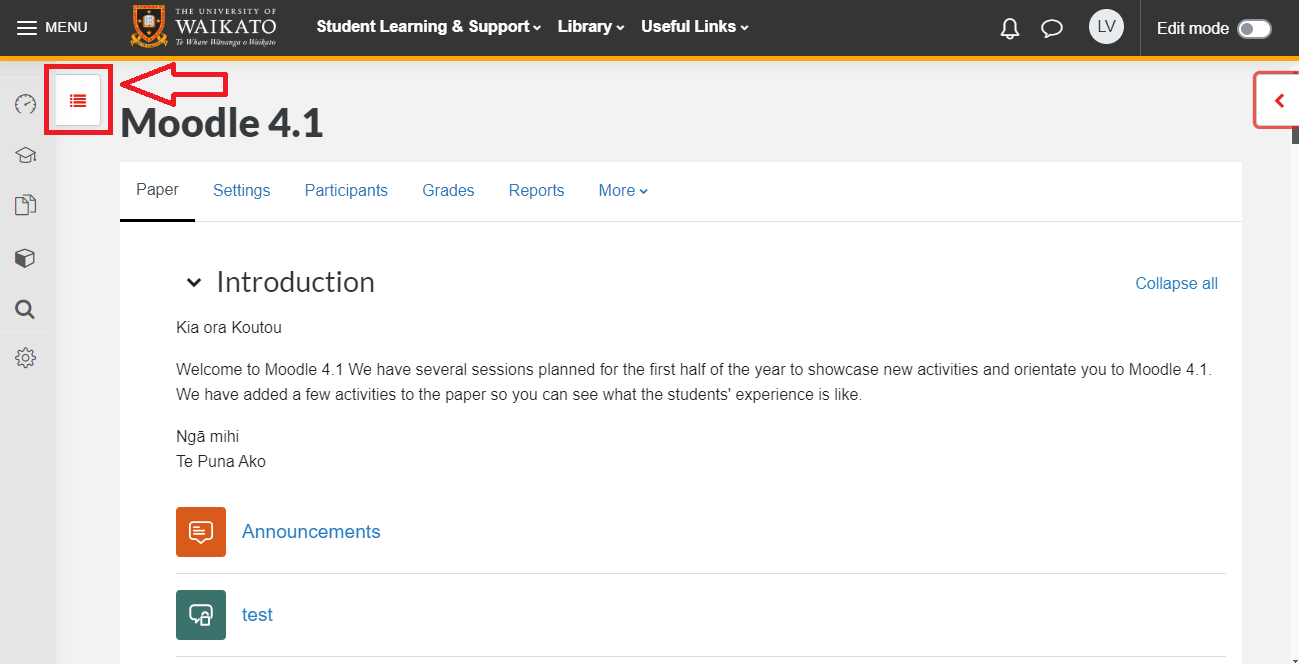
-
Scroll down and select the assignment for which you want to release grades.
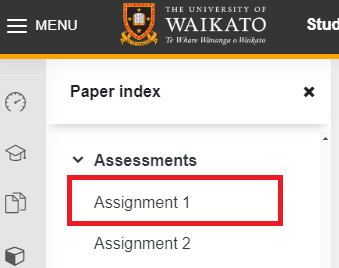
-
At the top left under the assignment tab, select View all submissions.
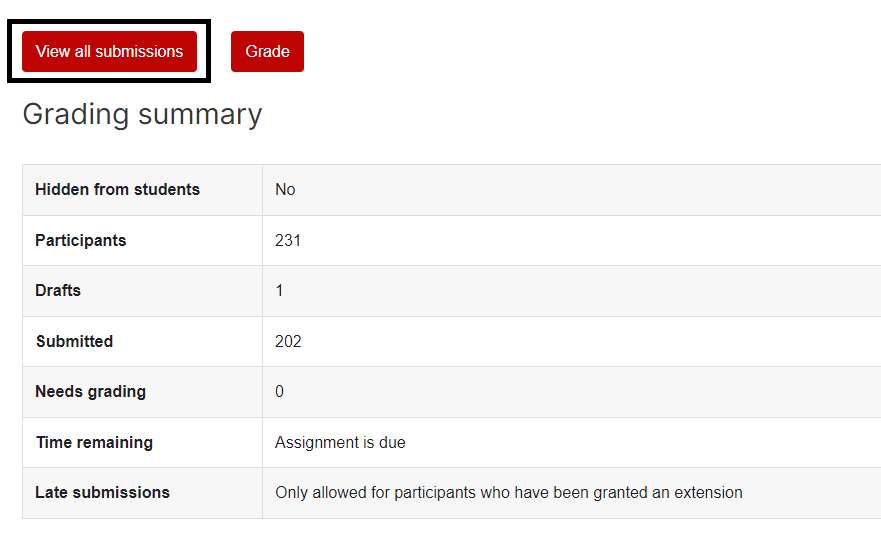
-
Use the checkboxes to the left of each student to choose which students' marks you wish to release, or use the checkbox at the top under Select to select all participants.
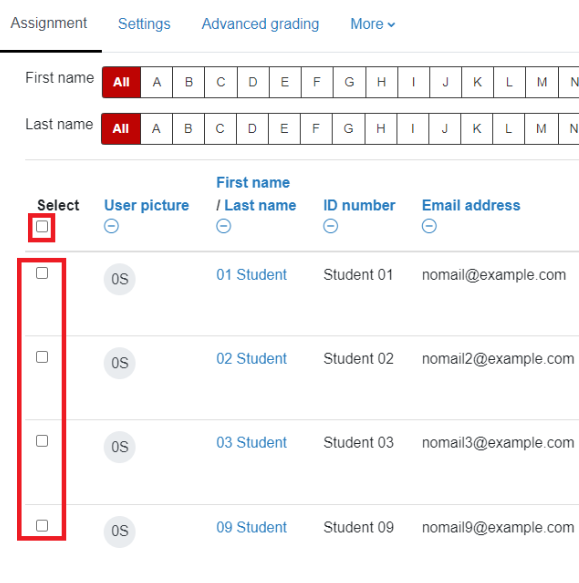
Note: If no students/submissions are showing, or only a few of the students, scroll down and check the Options settings. The Filter and the Workflow filter should both be set to No filter in order to show all submissions. If Assignments per page is set to less than your total number of students, change this or go to the next page to see remaining submissions.
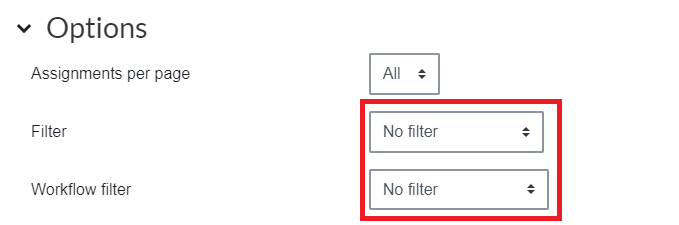
-
Scroll down below the list of students. In the With selected menu, choose Set marking workflow state, then select Go.

Note: If a pop-up box appears asking to Set marking workflow state for all selected submissions?, select OK.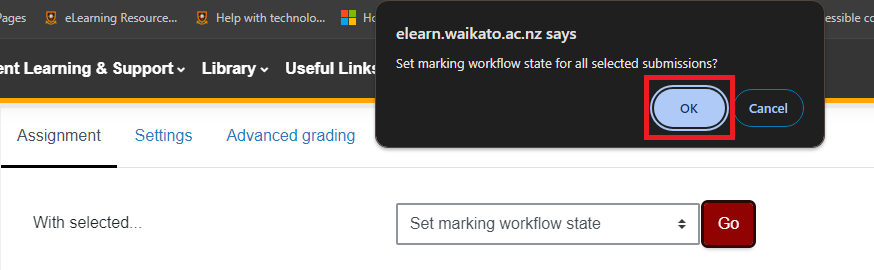
- In the Marking workflow state drop-down menu, select Released.
Optional: For Notify student, select Yes if you would like students to receive an email notification that their grade is available.
- Select Save changes.